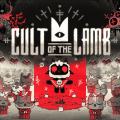Mastering the Installation of GTA 5: A Step-by-Step Guide for All Platforms

GTA 5, a cornerstone in the realm of action-adventure games, continues to captivate gamers worldwide with its intricate storyline, expansive world, and dynamic gameplay. However, before immersing yourself in the streets of Los Santos, the initial step of installing the game properly on your chosen platform is crucial. This guide aims to navigate you through the seamless installation of GTA 5 on PC, Xbox, and PlayStation, while also addressing common issues gamers face during the process.
Grand Theft Auto V (GTA 5) System Requirements
Below are the system requirements for running Grand Theft Auto V (GTA 5) on a PC. These requirements are accurate as of 2023, but please check the official Rockstar Games website for the most updated information.
Minimum System Requirements
- OS: Windows 8.1 64 Bit, Windows 8 64 Bit, Windows 7 64 Bit Service Pack 1, Windows Vista 64 Bit Service Pack 2* (*NVIDIA video card recommended if running Vista OS)
- Processor: Intel Core 2 Quad CPU Q6600 @ 2.40GHz (4 CPUs) / AMD Phenom 9850 Quad-Core Processor (4 CPUs) @ 2.5GHz
- Memory: 4GB RAM
- Graphics: NVIDIA 9800 GT 1GB / AMD HD 4870 1GB (DX 10, 10.1, 11)
- Sound Card: 100% DirectX 10 compatible
- HDD Space: 72GB available space
Recommended System Requirements
- OS: Windows 10 64 Bit, Windows 8.1 64 Bit, Windows 8 64 Bit, Windows 7 64 Bit Service Pack 1
- Processor: Intel Core i5 3470 @ 3.2GHZ (4 CPUs) / AMD X8 FX-8350 @ 4GHZ (8 CPUs)
- Memory: 8GB RAM
- Graphics: NVIDIA GTX 660 2GB / AMD HD7870 2GB
- Sound Card: 100% DirectX 10 compatible
- HDD Space: 72GB available space
While meeting the minimum system requirements guarantees that a game will run, exceeding or at least meeting the recommended system requirements will enhance the overall gaming experience. Moreover, regularly updating your drivers, particularly your graphics drivers, can enhance both the performance and the stability of your games.
Installing GTA 5 on PC

To get started with GTA 5 on your PC, you need to check if your system aligns with the game's hardware requirements. Choose a digital platform like Steam or the Rockstar Games Launcher for your purchase. After buying, download the game, which might take some time due to its large file size. Follow the installation instructions provided on your chosen platform. Make sure you have sufficient storage space available for a smooth setup.
PC Installation Path
Steam:
- Purchase and Download:
- Open the Steam client on your PC and log in.
- Use the search bar to find GTA 5.
- Purchase the game, then go to your Library and select GTA 5.
- Click the "Install" button to begin the download.
- Installation:
- Select the installation path when prompted. The default path is usually in the
C:\Program Files (x86)\Steam\steamapps\commondirectory. - Follow on-screen instructions to complete the installation.
- Once installed, click "Play" in Steam to launch the game.
- Select the installation path when prompted. The default path is usually in the
Via Rockstar Games Launcher:
- Purchase and Download:
- Download and install the Rockstar Games Launcher from the official website.
- Log in or create a new Rockstar Social Club account.
- Purchase GTA 5 through the launcher and find it in your library.
- Installation:
- Click on the game in your library and select "Install."
- Choose your preferred installation path or use the default (
C:\Program Files\Rockstar Games). - Follow the prompts to complete the installation process.
- Once done, you can launch GTA 5 directly from the Rockstar Games Launcher.
Common PC Installation Errors
- Inadequate Storage Space: Ensure you have more than the required space for a smooth installation.
- Corrupted Files: Sometimes, downloads get corrupted. A simple solution is to verify the integrity of the game files through your digital platform's library.
- Outdated Drivers: Keep your graphics and system drivers up to date to avoid compatibility issues.
Installing GTA 5 on Xbox

For Xbox users, the installation can be done via a physical disc or digitally through the Xbox Store. Insert the disc or navigate to the store via your console, search for GTA 5, and select 'Install'. The process should be straightforward, but ensure your console has enough storage to accommodate the game.
Xbox Installation Path (Xbox One, Xbox Series X|S)
- Using a Physical Disc:
- Insert the GTA 5 game disc into your Xbox console.
- The game should appear on the Home screen. Select it, and then choose "Install."
- If prompted, select the installation location (internal or external storage).
- The game will begin installing automatically. You can track its progress on the Home screen or under "My games & apps."
- Digital Purchase through the Microsoft Store:
- Navigate to the Microsoft Store via your Xbox Dashboard.
- Search for GTA 5, purchase it, and then select "Install."
- Choose your preferred storage if prompted.
- The game will download and install automatically. Access it under "My games & apps" once the installation is complete.
Common Xbox Installation Errors
- Installation Stopped: This can happen if your Xbox can't read the disc or if there's a network glitch during a digital download. Check your disc for scratches or restart your console to resolve network issues.
- Slow Installation: This often results from network congestion or limited bandwidth. Installing the game during off-peak hours can mitigate this issue.
Installing GTA 5 on PlayStation

PlayStation gamers can install GTA 5 either from a physical disc or digitally via the PlayStation Store. After inserting the disc or purchasing the game from the store, follow the on-screen prompts to begin the installation. As with Xbox, ensuring enough storage space on your PlayStation is key.
PlayStation Installation Path (PS4, PS5)
- Using a Physical Disc (PS4/PS5):
- Insert the GTA 5 disc into your PlayStation console.
- The game icon should appear on the Home screen. Select it and then choose "Copy."
- The installation will begin, and the progress can be viewed on the Home screen or in your Library under "Purchased."
- Digital Purchase through the PlayStation Store:
- From your console’s Home screen, navigate to the PlayStation Store.
- Search for GTA 5, purchase it, and then select "Download."
- The game will automatically download and install. Depending on your PS settings, it might go into Rest Mode to speed up the download.
- Once installed, GTA 5 will appear on your Home screen and in the Library.
Common PlayStation Installation Errors
- Freezing during Installation: This could indicate a problem with the disc or the console's hard drive. Try cleaning the disc or rebuilding the PS4 database from Safe Mode.
- Error Codes: PlayStation might display various error codes if the installation fails. Searching the specific error code on the PlayStation support site is the best course of action.
Common Tips Across All Platforms:
- Ensure Sufficient Storage: GTA 5 requires a significant amount of storage space. Make sure you have enough space available on your chosen installation drive or storage device.
- Stay Connected: Maintain a stable internet connection during the download and installation process to avoid errors.
- Update Your System: Whether you're on PC, Xbox, or PlayStation, ensure your system is updated to the latest firmware or operating system version to improve compatibility.
Conclusion

Installing GTA 5 should be a hassle-free process, whether you're a PC, Xbox, or PlayStation gamer. By following the steps outlined in this guide and addressing common errors proactively, you'll soon be diving into the rich and tumultuous world of Los Santos. To ensure a seamless installation of GTA 5, it's crucial to be well-prepared—verify that your system specifications match the game's requirements, confirm that there is sufficient storage space available, and address any issues swiftly. Once all preparations are complete, the vast and thrilling universe of GTA 5 awaits your exploration.
Embarking on this adventure requires patience and attention to detail during the installation process, but the reward is access to one of the most engaging and immersive gaming experiences available today. So, gear up, follow this guide, and prepare yourself for countless hours of entertainment in the sprawling cityscape of Los Santos. Welcome to GTA 5, where endless adventures await.
Latest posts
See more-
![The Last of Us Part II: In-Depth Character Analysis and Storyline Exploration]() Editor’s Choice
2024-08-11
The Last of Us Part II: In-Depth Character Analysis and Storyline Exploration
The Last of Us Part II is an action-adventure video game that has gained significant popularity since its inception. Developed with immense creative prowess by...
Editor’s Choice
2024-08-11
The Last of Us Part II: In-Depth Character Analysis and Storyline Exploration
The Last of Us Part II is an action-adventure video game that has gained significant popularity since its inception. Developed with immense creative prowess by...
-
![CrossCode Developer Announces Alabaster Dawn, Enters Early Access in Late 2025]() News
2024-08-12
CrossCode Developer Announces Alabaster Dawn, Enters Early Access in Late 2025
In 2021, Radical Fish Games initially introduced a new action RPG titled Project Terra. Now, they have officially named it Alabaster Dawn and announced that...
News
2024-08-12
CrossCode Developer Announces Alabaster Dawn, Enters Early Access in Late 2025
In 2021, Radical Fish Games initially introduced a new action RPG titled Project Terra. Now, they have officially named it Alabaster Dawn and announced that...
-
![Alabaster Dawn Planned to Have 30-60 Hours of Playtime, Demo Launching in Early 2025]() News
2024-08-13
Alabaster Dawn Planned to Have 30-60 Hours of Playtime, Demo Launching in Early 2025
Radical Fish Games has made an exciting announcement regarding their upcoming action RPG, Alabaster Dawn, which is set to enter early access in 2025. In...
News
2024-08-13
Alabaster Dawn Planned to Have 30-60 Hours of Playtime, Demo Launching in Early 2025
Radical Fish Games has made an exciting announcement regarding their upcoming action RPG, Alabaster Dawn, which is set to enter early access in 2025. In...
Latest Reviews
See more-
![]() Action
Cult of the Lamb
Action
Cult of the Lamb
-
![]() Action
WILD HEARTS™
Action
WILD HEARTS™
-
![]() Casual
Gacha Club
Casual
Gacha Club
-
![]() Action
Call of Duty®: Warzone™ 2.0
Action
Call of Duty®: Warzone™ 2.0
-
![]() Action
Gacha Cute
Action
Gacha Cute
-
![]() Action
Cuphead - The Delicious Last Course
Action
Cuphead - The Delicious Last Course