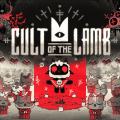Understanding Steam: The Popular Gaming Platform

Steam has revolutionized the gaming landscape, but what exactly is it, and how does it operate? We'll dive into the intricacies of this widely-used digital gaming service and what you need to know to get started.
What is Steam?
Steam is an online platform and application developed by Valve, the creators of iconic games such as Half-Life, Counter-Strike, and Left 4 Dead. This platform serves as a comprehensive digital storefront combined with community features, making it one of the most popular gaming hubs globally.
Available for Windows, macOS, and Linux, with a beta version for ChromeOS, Steam allows users to purchase, download, and organize their video games. Like a media library, you can see your game collection, launch games, and access social features and forums. Creating an account on Steam is free, and there's also a mobile app for iOS and Android to keep you connected on the go.
For game developers, Steam offers a valuable distribution platform. Both major developers and indie creators use Steam to release their games, provide updates, and interact with their player base.
A Brief History of Steam

Steam began in 2003 as a tool for Valve to distribute automatic updates for its games. Initially optional, it became essential with the release of Half-Life 2 in 2004, despite initial performance issues. By 2005, other developers started distributing their games through Steam, solidifying its place in the digital distribution market.
Over the years, Steam expanded beyond Windows with the launch of a macOS version in 2010 and a Linux version in 2013. SteamOS, an operating system designed for gaming hardware, was introduced in 2015. While Steam Machines, the first hardware to use SteamOS, didn't gain much traction, the Steam Deck, a handheld gaming device launched in 2022, has been more successful.
How Does Steam Work?
When you open Steam, you'll see your Steam Library, where your games, achievements, and player statistics are displayed. To play a game, simply select it and click the Play button. Steam also supports mods and expansion packs. You can add games purchased elsewhere to your library, including non-Steam games, though these won't have full Steam functionality.
The Steam Store is where you can buy games, add-ons, and expansions. Browse categories or search for specific titles, add them to your cart, and choose to buy for yourself or as a gift. Some games are free to play but may offer in-game purchases.
For Linux users, Steam offers a compatibility layer called Steam Play, which utilizes Proton technology (based on Wine) to run Windows games. This is officially supported for certain titles, and you can enable it for all games, though compatibility may vary.
If you prefer gaming on a larger display, you can enable Big Picture Mode, which optimizes the Steam interface for TV screens.
Social Features
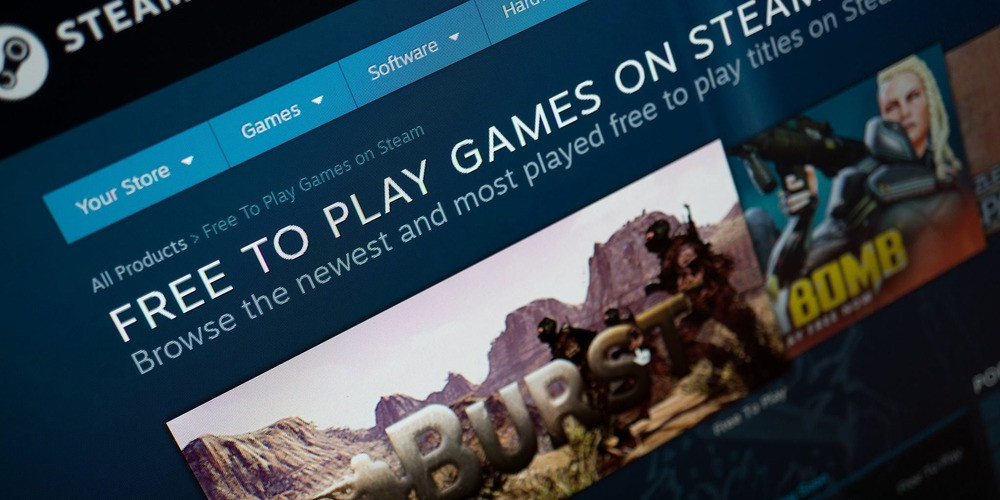
Steam's Community tab is where its social features shine. Here, you'll find forums, mods, user-generated content, and a market for buying and selling items. You can add friends, join groups, and follow other players or games.
Broadcasts allow you to live-stream your gaming sessions or watch others. The Community tab also includes reviews, guides, videos, and artwork created by fellow gamers. The Steam Community Overlay provides in-game access to Steam's features, including voice chat, screenshots, and trading.
How to Sign Up for Steam and Start Gaming
To use Steam, download the app and create an account. You can also sign up online. Follow these steps:
1. Visit steampowered.com and click Login.
2. Select Join Steam.
3. Enter your email address and country, complete the captcha, agree to terms and conditions, and click Continue.
4. Verify your email using the link sent to you.
5. Choose a Steam Account Name and password, then click Done.
You need to be 13 or older and have a high-speed internet connection to use Steam. To buy games, add funds to your Steam Wallet using various payment methods. Browse the Steam Store, add games to your cart, and complete your purchase.
To play a purchased game, wait for it to download, then click Play in your Library. If you have games bought elsewhere that support Steam, add them to your library via the Add a Game option.
With Steam, you can easily manage your games, connect with other players, and enjoy a rich gaming experience.
Latest posts
See more-
![The Last of Us Part II: In-Depth Character Analysis and Storyline Exploration]() Editor’s Choice
2024-08-11
The Last of Us Part II: In-Depth Character Analysis and Storyline Exploration
The Last of Us Part II is an action-adventure video game that has gained significant popularity since its inception. Developed with immense creative prowess by...
Editor’s Choice
2024-08-11
The Last of Us Part II: In-Depth Character Analysis and Storyline Exploration
The Last of Us Part II is an action-adventure video game that has gained significant popularity since its inception. Developed with immense creative prowess by...
-
![CrossCode Developer Announces Alabaster Dawn, Enters Early Access in Late 2025]() News
2024-08-12
CrossCode Developer Announces Alabaster Dawn, Enters Early Access in Late 2025
In 2021, Radical Fish Games initially introduced a new action RPG titled Project Terra. Now, they have officially named it Alabaster Dawn and announced that...
News
2024-08-12
CrossCode Developer Announces Alabaster Dawn, Enters Early Access in Late 2025
In 2021, Radical Fish Games initially introduced a new action RPG titled Project Terra. Now, they have officially named it Alabaster Dawn and announced that...
-
![Alabaster Dawn Planned to Have 30-60 Hours of Playtime, Demo Launching in Early 2025]() News
2024-08-13
Alabaster Dawn Planned to Have 30-60 Hours of Playtime, Demo Launching in Early 2025
Radical Fish Games has made an exciting announcement regarding their upcoming action RPG, Alabaster Dawn, which is set to enter early access in 2025. In...
News
2024-08-13
Alabaster Dawn Planned to Have 30-60 Hours of Playtime, Demo Launching in Early 2025
Radical Fish Games has made an exciting announcement regarding their upcoming action RPG, Alabaster Dawn, which is set to enter early access in 2025. In...
Latest Reviews
See more-
![]() Action
Cult of the Lamb
Action
Cult of the Lamb
-
![]() Action
WILD HEARTS™
Action
WILD HEARTS™
-
![]() Casual
Gacha Club
Casual
Gacha Club
-
![]() Action
Call of Duty®: Warzone™ 2.0
Action
Call of Duty®: Warzone™ 2.0
-
![]() Action
Gacha Cute
Action
Gacha Cute
-
![]() Action
Cuphead - The Delicious Last Course
Action
Cuphead - The Delicious Last Course