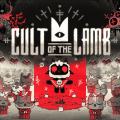Reviving Your WiFi: Access and Reuse Strategies

As we navigate the complexities of our digital lives, securing our online presence with strong passwords is essential, albeit with a common inconvenience—forgetting them. Particularly with WiFi networks, losing your password can feel like a lockout from your own digital domain. However, the dilemma of forgotten WiFi passwords is not insurmountable. This article outlines practical steps to recover your WiFi key and explores how to repurpose an old router to enhance your home network's reach and efficiency.
Recovering Your Forgotten WiFi Key
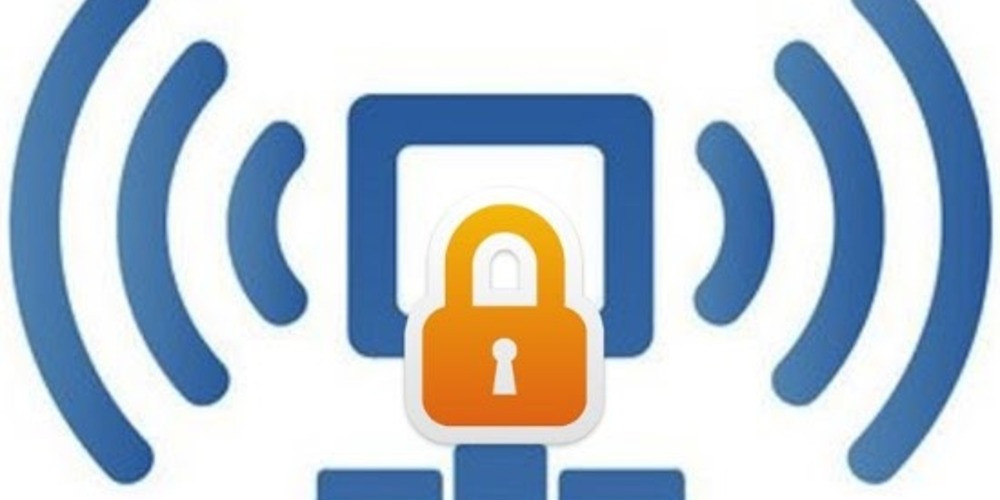
Forgetting your WiFi password is a frustrating experience that many face. Before panic sets in, there are several straightforward solutions to regain access to your network without needing advanced technological skills.
Router Label Inspection
The simplest solution often lies with the router itself. Most routers come with a label that lists the default network SSID and password. This label is typically found on the router's back or bottom. Finding and noting down this information can prevent the stress of forgotten passwords in the future.
Router Settings Gateway
If the label does not solve your issue, accessing the router's settings through a web browser might. To access the router's settings, type its IP address into your browser. Once logged in with the default username and password, locate the wireless settings section where the existing WiFi password is displayed.
Command Prompt Assistance
For individuals with a technical inclination, utilizing the Windows Command Prompt can unveil the password for your WiFi network. This requires executing specific commands to display network profiles and their corresponding passwords, provided the computer was previously connected to the network.
Utilizing Third-Party Software
Several free programs can assist in recovering forgotten network passwords. Tools like WirelessKeyView are designed to find and display passwords for networks you've connected to in the past. Installing and running such a program can quickly resolve your password predicament.
Contacting Your ISP
If all else fails, reaching out to your Internet Service Provider (ISP) can be a final step. They can assist in recovering or resetting your router's password, ensuring you regain network access.
Transforming an Old Router into a WiFi Repeater

Instead of disposing of an old router, consider giving it a new purpose as a WiFi repeater. This approach not only extends the range of your home network but also contributes to a more sustainable use of technology.
Preparation Phase
The process begins by ensuring your old router supports repeater mode and gathering the necessary equipment, such as an Ethernet cable and access to the main router's configuration interface.
Setting Up Connection
Connect the old router to the primary router using the Ethernet cable. Access the old router's settings through its web interface or a mobile app provided by the router's manufacturer.
Activating Repeater Mode
Within the router's configuration, search for the repeater mode setting. The exact process for this task may differ based on the router's make and software version. Activate this mode and select the WiFi network you wish to extend. After entering the main network's password and saving the changes, a reboot of the old router is necessary to apply the new settings.
With these steps, not only can you recover access to your WiFi network without undue hassle, but you can also optimize the use of older technological devices. By repurposing an old router as a repeater, you enhance your network's coverage and performance, ensuring seamless internet access throughout your space. Remember to secure your network with a strong, memorable password and keep a record of it in a safe place to avoid future inconveniences.
Latest posts
See more-
![The Last of Us Part II: In-Depth Character Analysis and Storyline Exploration]() Editor’s Choice
2024-08-11
The Last of Us Part II: In-Depth Character Analysis and Storyline Exploration
The Last of Us Part II is an action-adventure video game that has gained significant popularity since its inception. Developed with immense creative prowess by...
Editor’s Choice
2024-08-11
The Last of Us Part II: In-Depth Character Analysis and Storyline Exploration
The Last of Us Part II is an action-adventure video game that has gained significant popularity since its inception. Developed with immense creative prowess by...
-
![CrossCode Developer Announces Alabaster Dawn, Enters Early Access in Late 2025]() News
2024-08-12
CrossCode Developer Announces Alabaster Dawn, Enters Early Access in Late 2025
In 2021, Radical Fish Games initially introduced a new action RPG titled Project Terra. Now, they have officially named it Alabaster Dawn and announced that...
News
2024-08-12
CrossCode Developer Announces Alabaster Dawn, Enters Early Access in Late 2025
In 2021, Radical Fish Games initially introduced a new action RPG titled Project Terra. Now, they have officially named it Alabaster Dawn and announced that...
-
![Alabaster Dawn Planned to Have 30-60 Hours of Playtime, Demo Launching in Early 2025]() News
2024-08-13
Alabaster Dawn Planned to Have 30-60 Hours of Playtime, Demo Launching in Early 2025
Radical Fish Games has made an exciting announcement regarding their upcoming action RPG, Alabaster Dawn, which is set to enter early access in 2025. In...
News
2024-08-13
Alabaster Dawn Planned to Have 30-60 Hours of Playtime, Demo Launching in Early 2025
Radical Fish Games has made an exciting announcement regarding their upcoming action RPG, Alabaster Dawn, which is set to enter early access in 2025. In...
Latest Reviews
See more-
![]() Action
Cult of the Lamb
Action
Cult of the Lamb
-
![]() Action
WILD HEARTS™
Action
WILD HEARTS™
-
![]() Casual
Gacha Club
Casual
Gacha Club
-
![]() Action
Call of Duty®: Warzone™ 2.0
Action
Call of Duty®: Warzone™ 2.0
-
![]() Action
Gacha Cute
Action
Gacha Cute
-
![]() Action
Cuphead - The Delicious Last Course
Action
Cuphead - The Delicious Last Course