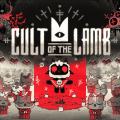How To Disable Wallet in Samsung

If you are trying to stay true to the Samsung ecosystem, you might want to stick to using Samsung Wallet; this is the company's own app that is now integrated with Samsung Pass, and for the most part, it works really, really well. However, it also reminds us that Google Wallet is already there, which has been around for some time now, and it is actually better than what Samsung has to offer. If you are trying to figure out how to disable Samsung Wallet, this guide is for you as we will tell you how you can take care of this easy process.
Disable Samsung Wallet and go back to using Google Wallet with ease
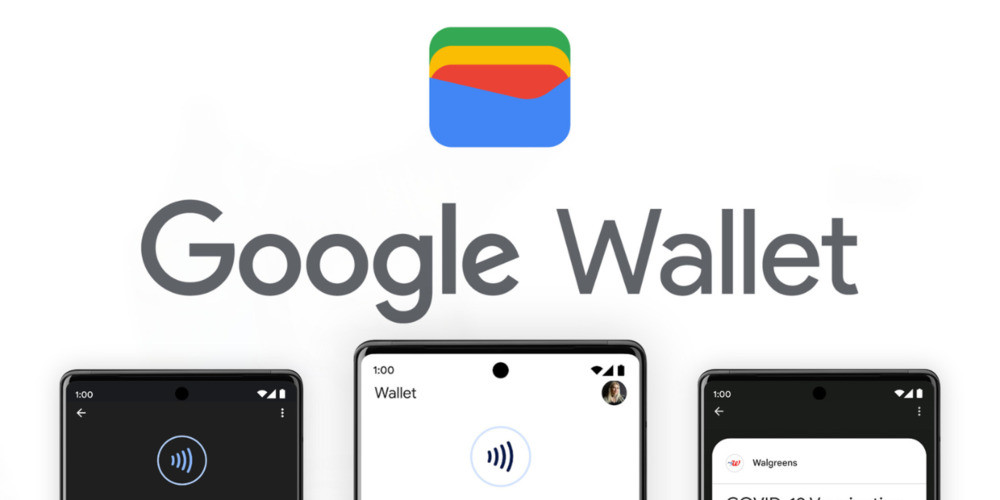
Now, ideally, there really should not be a need to disable Samsung Wallet in the first place. However, from the moment you set up your phone for the first time, you are made aware of the fact that the app is so well baked into the One UI that you get access to it anywhere you want. It resides in your gesture navigation bar at all times, and it can be annoying if you use gesture navigation because swiping up sometimes brings the wallet up instead of doing the task you were originally going to do.
In addition to that, having two wallet apps can sometimes cause a conflict and cause one app to delete the payment information saved in the other app. Something that I experienced when Samsung Wallet deleted all the payment information from Google Wallet, and I just stood there confused. If you want to disable Samsung Wallet, then just follow the steps below:
Steps to Disable Samsung Wallet
Step 1: Open the Samsung Wallet app on your phone.
Step 2: Once you are in the app, tap All.
Step 3: Now choose the three-dot menu from the top right corner and choose Settings.
Step 4: Now choose Quick Access and then tap on the Swipe up gesture.
Step 5: Make sure you disable all toggles.
Disabling Samsung Wallet Completely
Once you are done with that, you are pretty much done with the process of disabling Samsung Wallet. If you want to take it a step further and completely remove the app to ensure it doesn't interfere with your Google Wallet or other applications, you can uninstall it entirely. Fortunately, Samsung now provides the option to do so, and you won't be stuck with an outdated Wallet app. Should you decide to use the app again, you can simply download it anytime.
Uninstalling Samsung Wallet
To uninstall Samsung Wallet, follow these steps:
Step 1: Navigate to your phone's settings menu.
Step 2: Scroll down to find the Apps section and tap on it.
Step 3: Locate Samsung Wallet within the list of installed applications and choose it.
Step 4: Tap on Uninstall and confirm your choice.
Reverting Back to Google Wallet
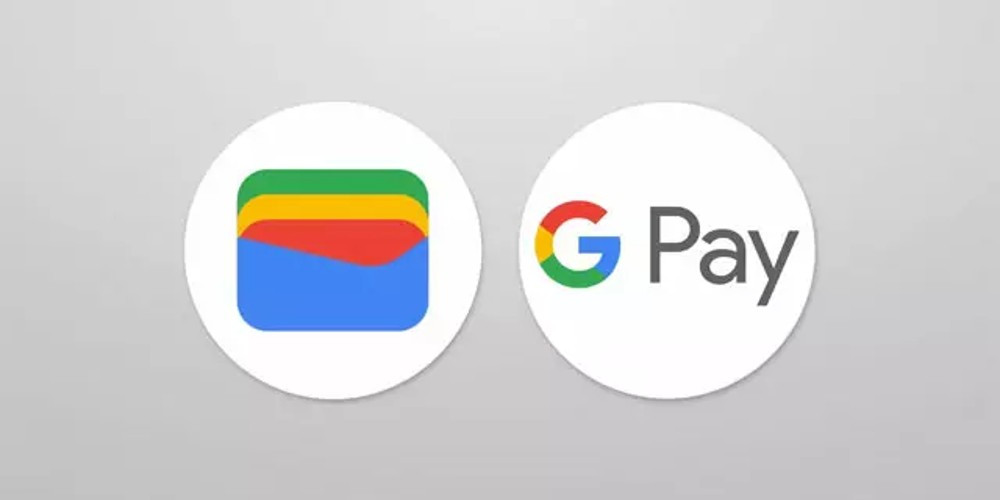
With Samsung Wallet now uninstalled, you can easily revert back to using Google Wallet without any interference. Google Wallet has been around for a while and offers a seamless experience when it comes to managing your payment information. Moreover, the interface is user-friendly, and it integrates well with other Google services, making it a reliable choice for your financial transactions.
Concluding Thoughts
Samsung Wallet is a comprehensive app that fits seamlessly within the Samsung ecosystem. However, it may not be the ideal choice for everyone due to certain drawbacks. Issues such as conflicts with other wallet applications and the inconvenience of accidental activations can make it less attractive for some users. By adhering to the steps detailed above, you can effortlessly disable or uninstall Samsung Wallet, allowing you the flexibility to choose the app that best meets your requirements.
Remember, technology is meant to make our lives easier and more convenient. Don't hesitate to make changes that align with your preferences and improve your user experience. Whether you choose to stick with Samsung Wallet or switch to Google Wallet, the choice is yours, and it should always work in your favor.
Latest posts
See more-
![The Last of Us Part II: In-Depth Character Analysis and Storyline Exploration]() Editor’s Choice
2024-08-11
The Last of Us Part II: In-Depth Character Analysis and Storyline Exploration
The Last of Us Part II is an action-adventure video game that has gained significant popularity since its inception. Developed with immense creative prowess by...
Editor’s Choice
2024-08-11
The Last of Us Part II: In-Depth Character Analysis and Storyline Exploration
The Last of Us Part II is an action-adventure video game that has gained significant popularity since its inception. Developed with immense creative prowess by...
-
![CrossCode Developer Announces Alabaster Dawn, Enters Early Access in Late 2025]() News
2024-08-12
CrossCode Developer Announces Alabaster Dawn, Enters Early Access in Late 2025
In 2021, Radical Fish Games initially introduced a new action RPG titled Project Terra. Now, they have officially named it Alabaster Dawn and announced that...
News
2024-08-12
CrossCode Developer Announces Alabaster Dawn, Enters Early Access in Late 2025
In 2021, Radical Fish Games initially introduced a new action RPG titled Project Terra. Now, they have officially named it Alabaster Dawn and announced that...
-
![Alabaster Dawn Planned to Have 30-60 Hours of Playtime, Demo Launching in Early 2025]() News
2024-08-13
Alabaster Dawn Planned to Have 30-60 Hours of Playtime, Demo Launching in Early 2025
Radical Fish Games has made an exciting announcement regarding their upcoming action RPG, Alabaster Dawn, which is set to enter early access in 2025. In...
News
2024-08-13
Alabaster Dawn Planned to Have 30-60 Hours of Playtime, Demo Launching in Early 2025
Radical Fish Games has made an exciting announcement regarding their upcoming action RPG, Alabaster Dawn, which is set to enter early access in 2025. In...
Latest Reviews
See more-
![]() Action
Cult of the Lamb
Action
Cult of the Lamb
-
![]() Action
WILD HEARTS™
Action
WILD HEARTS™
-
![]() Casual
Gacha Club
Casual
Gacha Club
-
![]() Action
Call of Duty®: Warzone™ 2.0
Action
Call of Duty®: Warzone™ 2.0
-
![]() Action
Gacha Cute
Action
Gacha Cute
-
![]() Action
Cuphead - The Delicious Last Course
Action
Cuphead - The Delicious Last Course